How to restore a site
Backups of your files and databases are located in the $HOME/admin/backup directory for your account. You can restore them using the Advanced > Restore backups menu.
Choose the required date,
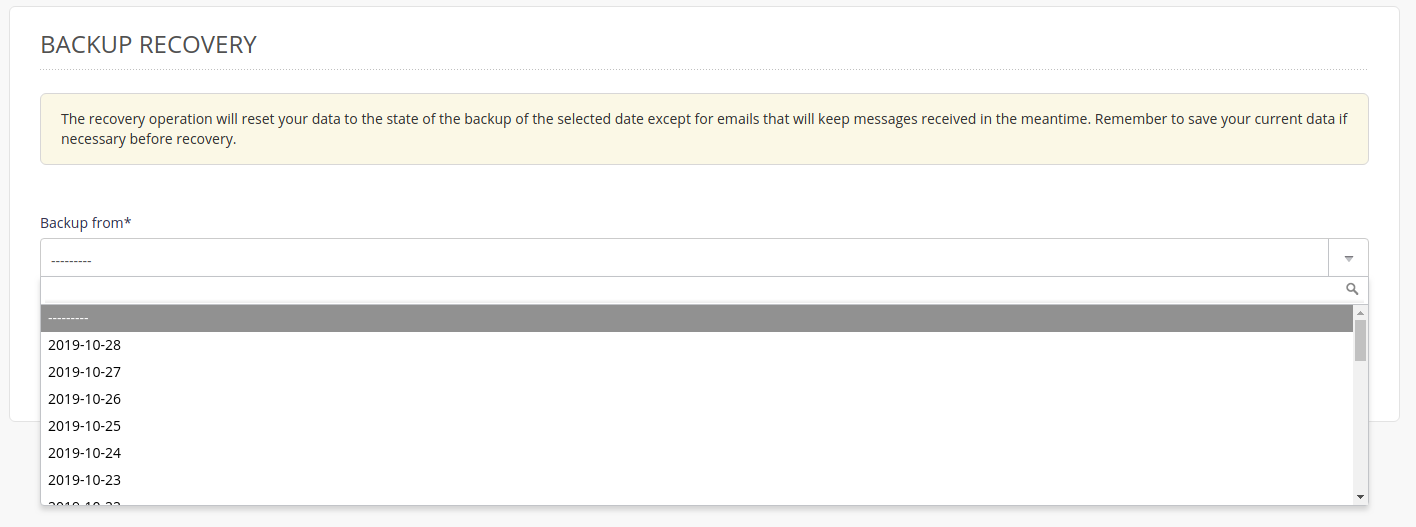
Administration interface: restore backups - step 1 Then check the one or more databases and/or directories required 1.
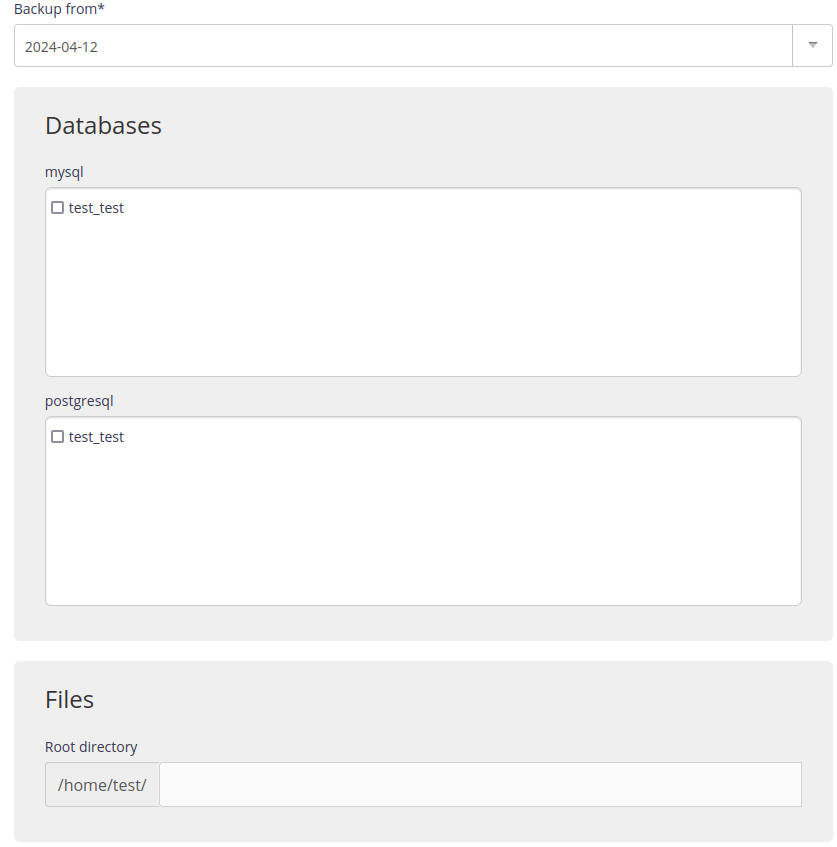
Administration interface: restore backups - step 2
Warning
Restore will overwrite the current configuration, so make a backup first.
Note
The restore time depends on the size of the files to restore.
SSH mode
To restore a backup manually.
Connect to your account in SSH ;
Restore files:
$ rsync -av --delete $HOME/admin/backup/[date]/files/[directory]/ $HOME/[directory]/
Warning
--delete will delete all of the files from this directory that have been created since the backup date. To run a test add -n.
Restore a MySQL database:
$ zstdcat $HOME/admin/backup/[date]/mysql/[base].sql.zst | mysql -h mysql-[account].alwaysdata.net -u [user] -p [base]Restore a PostgreSQL database:
$ zstdcat $HOME/admin/backup/[date]/postgresql/[base].sql.zst | psql -h postgresql-[account].alwaysdata.net -U [user] -W -d [base]
Tip
The archived contents (e.g. BDD dumps) in your backup space are in Zstandard format, you can use the official zstd* tools or the adapted plugin for 7zip to manipulate them.
It is not mandatory to restore both databases and files. ↩︎