Using an External MX E-mail Servers
Discover our Public Cloud offer
Shared Hosting for Everyone, imagined by developers, for developers.
Discovering the Public CloudTo use a message server belonging to another provider, change the MX records. These determine the server used to receive e-mail.
Go to Domains > Details of [example.org] - 🔎 > DNS records ;
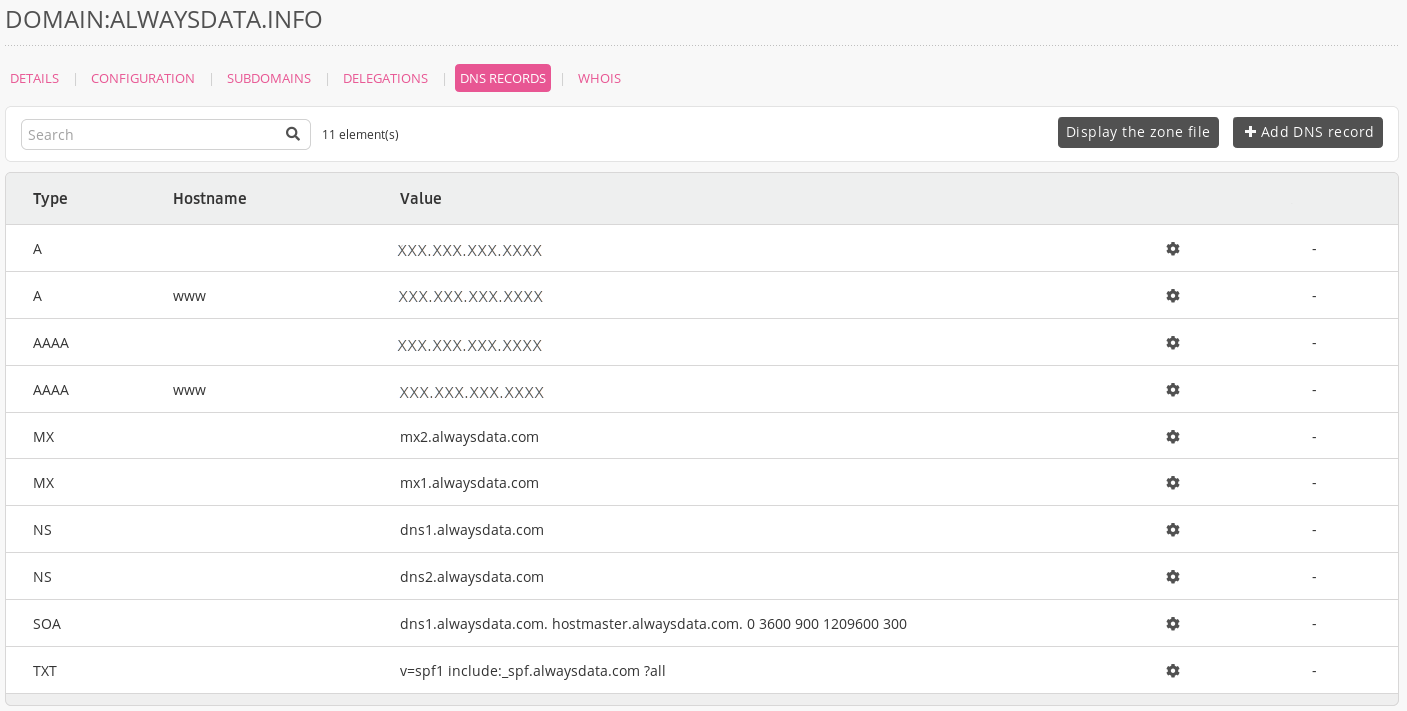
Administration interface: list of DNS records Choose Add a DNS record,
Fill-in the form.
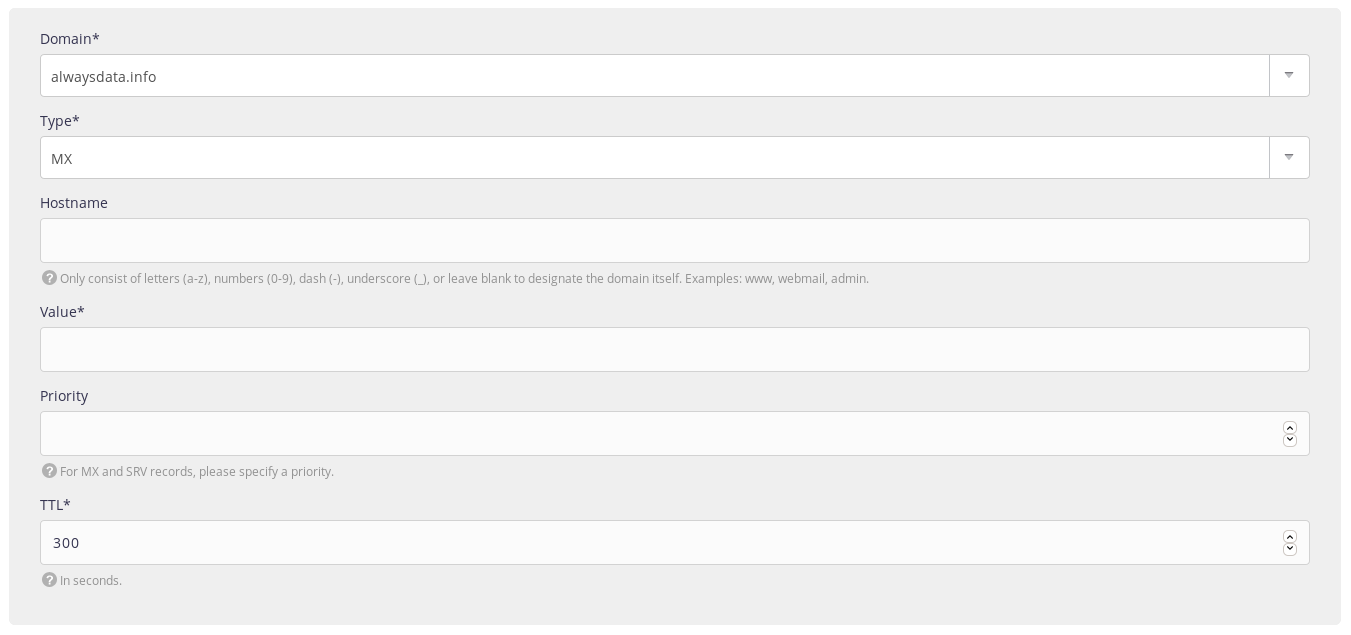
Administration interface: add an MX record
Do not put the root into the Hostname. For example, by putting example.org in this box, you will create a record for example.org.example.org.
A record with @ as hostname for some providers is the empty subdomain. In our case, the Hostname box should be empty.
MX servers for various providers
| Provider | TTL | Priority | Value |
|---|---|---|---|
| Gandi | 10800 | 10 | spool.mail.gandi.net |
| 10800 | 50 | fb.mail.gandi.net | |
| GSuite | 3600 | 1 | aspmx.l.google.com |
| 3600 | 5 | alt1.aspmx.l.google.com | |
| 3600 | 5 | alt2.aspmx.l.google.com | |
| 3600 | 10 | alt3.aspmx.l.google.com | |
| 3600 | 10 | alt4.aspmx.l.google.com | |
| Microsoft Outlook | 3600 | 1 | [id_mx_microsoft].mail.protection.outlook.com |
| OVH | 3600 | 1 | mx0.mail.ovh.net |
| 3600 | 5 | mx1.mail.ovh.net | |
| 3600 | 50 | mx2.mail.ovh.net | |
| 3600 | 100 | mx3.mail.ovh.net |
[id_mx_microsoft] is randomly generated by Microsoft based on the domain name
Bypass MX servers
It may be useful to bypass external MX to reach alwaysdata’s MX directly.
To send an e-mail to foobar@example.org through alwaysdata’s MX (while example.org uses external MX):
- create the e-mail address in the admin,
- send an e-mail to:
foobar%example.org@mx.alwaysdata.comif the account is located on the Public Cloud,foobar%example.org@server.alwaysdata.comif the account is located on a Private Cloud (serverto replace by the name of the server).