Configuring Java
Supported versions
| 25 |
| 21 |
| 17 |
| 11 |
| 8 |
The default version can be changed from the alwaysdata administration, under Environment > Java. This is the version that is especially used when you start java.
Versions are not necessarily already installed.
Note
Only LTS versions are made available.
Binary to use
To use a Java version that is different from the default one:
- go on Environment > Java,
- or use
JAVA_VERSION=[VERSION] java(replacing[VERSION]with the desired Java version).
Environment
Your Java environment starts off empty, with no ready installed libraries.
HTTP deployment
To deploy an HTTP application with Java, create a site in the Web > Sites section. You can choose between two types:
Java
It uses the Apache Tomcat HTTP server.
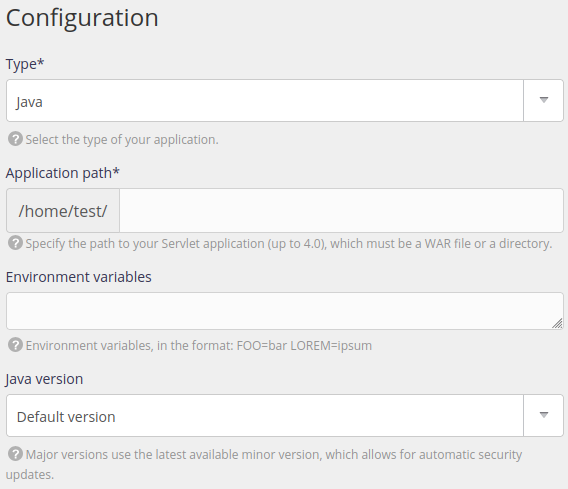
- type: choose Java,
- application path: the path to the file of your Java application.
You can also fill-in a number of optional fields:
- environment variables to define,
- a specific version of Java to use.
User Program
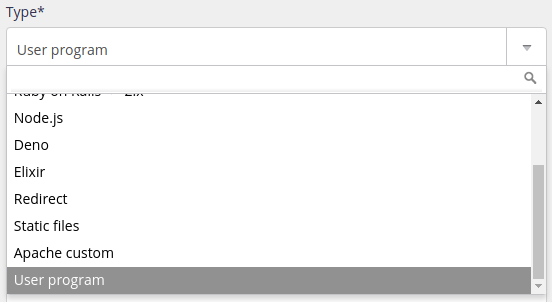
You need to specify the command that will start your Java application, for example1:
$ java -Xmx512m -jar jenkins.war --httpListenAddress=$IP --httpPort=$PORT$ java -jar app.jar --server.address=:: --server.port=$PORTWarning
Your application must absolutely listen to IP :: and the port shown in the site configuration in the Command field or use the IP and PORT environment variables.
The options depend on the application: it’s essential that you refer to the app’s documentation to find out which options to use if you need to specify the IP address and the port in the command. This may also be the configuration file options. ↩︎