SSH
SSH, for Secure Shell, is a connection protocol that is secured by an exchange of encryption keys at the start of the connection. alwaysdata offers it in ALL of their environments.
Remote SSH access is disabled by default. To enable it, modify your user and check the password connection. It is then possible to set up a connection with SSH keys and disable the password connection.
Info
All of our offers are managed ones, it is not possible to gain root access.
Connecting with SSH
| Information | |
|---|---|
| Host | ssh-[account].alwaysdata.net |
| Ports | 22 |
| Identifier | assigned user and password OR SSH keys |
These users can be configured in the Remote access > SSH tab in your alwaysdata administration interface (among their shell). The fingerprints for the SSH server where the account is located are also found there.
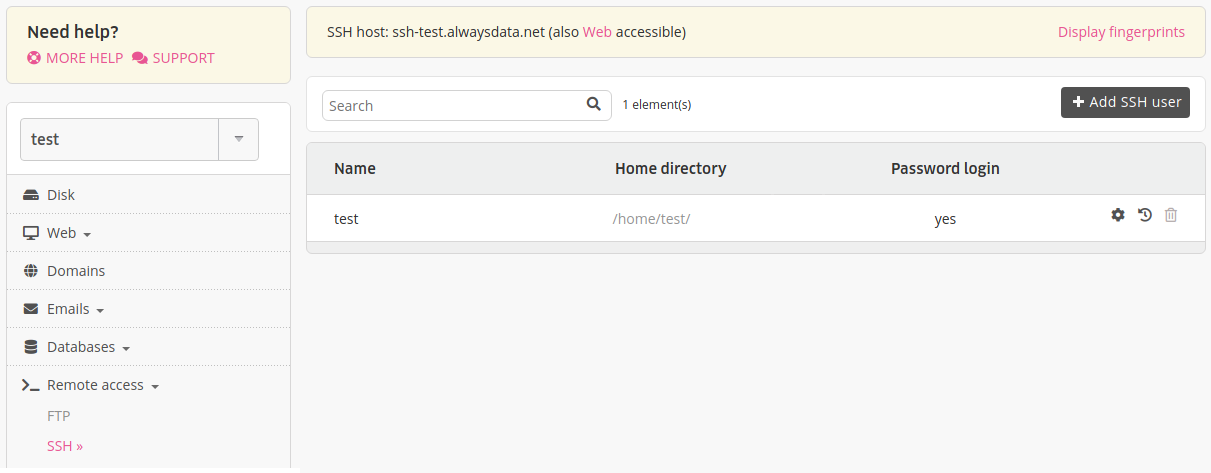
Using a terminal
Open your terminal and enter the following command:
$ ssh [user]@ssh-[account].alwaysdata.netNote
Replace [user] with your SSH user name and ssh-[account].alwaysdata.net with your SSH hostname.
Via the web
Useful when located after a firewall, our web interface lets you use the SSH protocol from your browser. To use it, specify https://ssh-[account].alwaysdata.net in the address bar of your web browser.
Be aware however that this solution is hardly reliable and slow and does not replace a SSH client.
Info
This interface is not compatible with the Private Cloud.
Miscellaneous
Fingerprints of our SSH servers are displayed in the Remote access > SSH menu of your administration interface.
Current processes are accessible via the Advanced > Processes > SSH menu.
SSH users are not chrooted. Even if the user’s root directory is not the root of the account, they will still be able to access the entire account.