Adding a Site
Go to the Web > Sites > Add a site menu.

Tip
If you are starting from scratch you can take advantage of our application library by going to Web > Sites > Install an application.
Addresses
Adding all the addresses in this menu is mandatory to access them as sites:
- for example, to access a website on www.example.org and example.org both addresses must be added,
- entering your domain in the Domains menu is not enough either. Even for a domain using our DNS servers.
Also, if the domain does not use our DNS servers, you will need to create DNS records with the DNS provider.
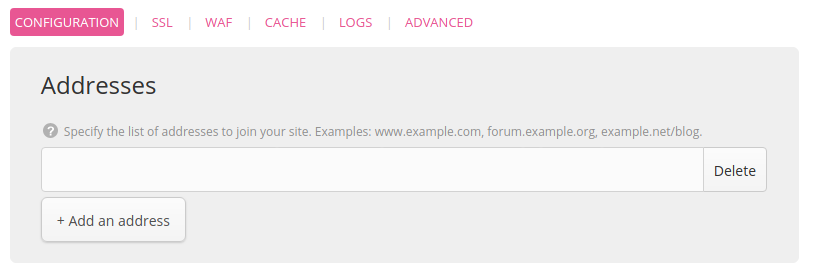
Note
Adding the site will not create the root directory, it has to be created by remote access.
To create a catch-all, indicate *.example.org.
Configuration
Specific to every type of site:
- PHP,
- Python WSGI,
- Ruby Rack,
- Ruby on Rails <= 2.x,
- Node.js,
- Elixir,
- Deno,
- .NET,
- Java,
- Redirect,
- Reverse proxy: sets up a reverse proxy to a URL,
- Static files: to manage sites or static files,
- Custom Apache: to fully configure your Apache server,
- User program: to run any web server.
PHP, Static Files and Custom Apache websites are served by Apache. Python WSGI, Ruby Rack and Ruby on Rails <= 2.x use uWSGI.
SSL
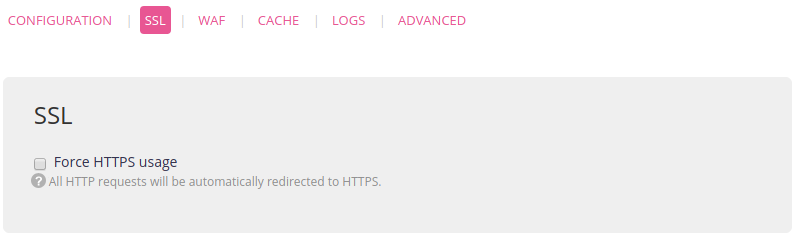
WAF
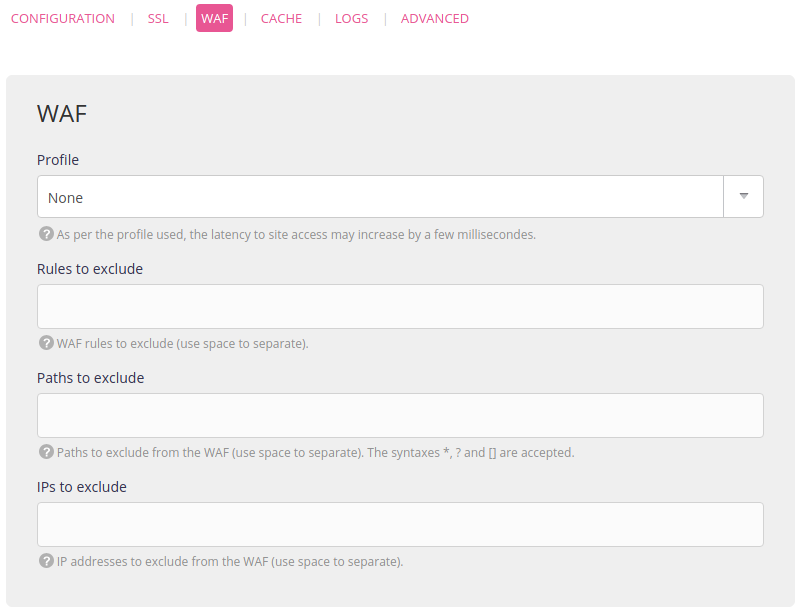
Cache
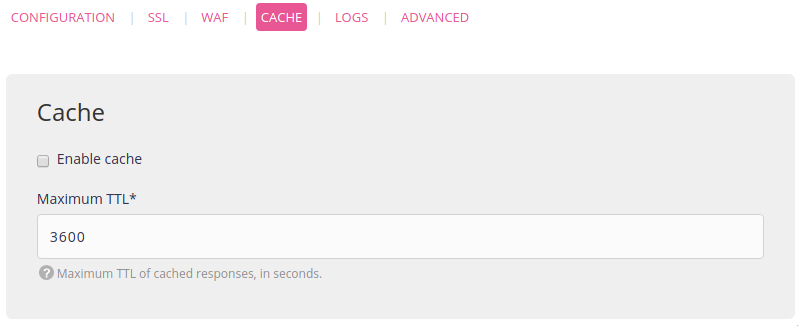
Logs
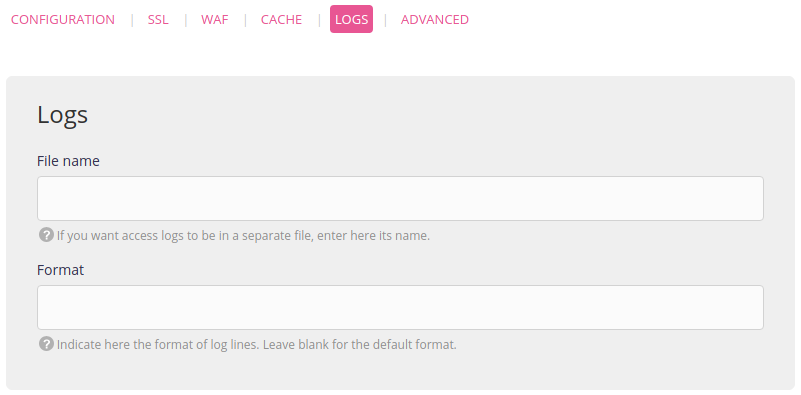
Advanced
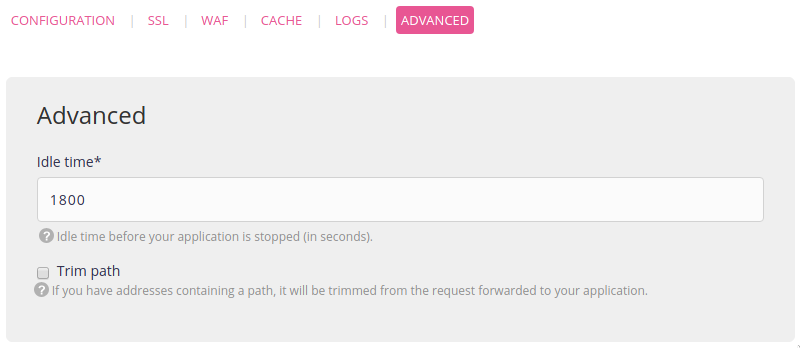
HTTP logs are available from directory $HOME/admin/logs/http/. The site logs showing “upstream” web site starts, stops and malfunctions are available from $HOME/admin/logs/sites/. An extract of these logs (with Apache & uWSGI logs) is presented in the administration’s interface (Logs - 📄).